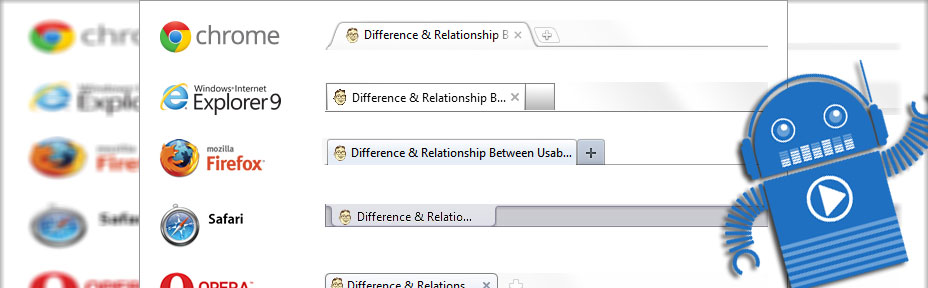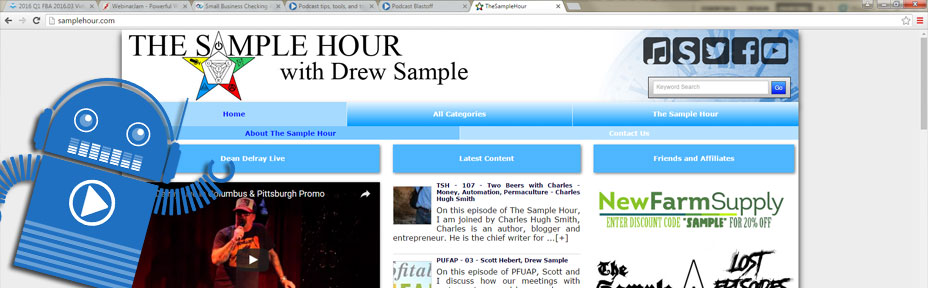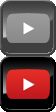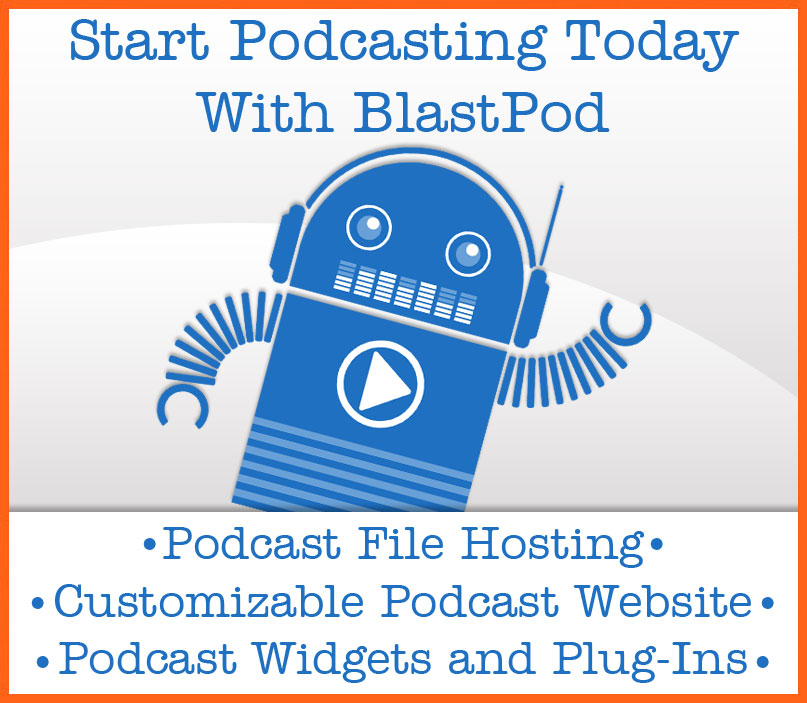The first thing you’re going to want to do is fill in the SITE TITLE information. This is what will be displayed in the browser tap when someone is view your website.
This is also the first thing Google looks at for relevance when somebody does a search for the topic of your podcast, so it’s pretty important that you fill this out.
We’re going to give you some best practice tips for using this feature, and then show you how to access it for your BlastPod website.
The biggest mistake people make is to only put their podcast name in this tab. It looks pretty, but it does not help you get found on searches. I add my podcast name, but I put it last, as google determines relevance based on order of appearance. For this reason, I plug in my related keywords, first, and my podcast name, last.
Keywords are the words that you want to show up for in the search engine. What is your podcast about? Who would be your ideal listener? What are they likely to be searching for on the internet that you would want your podcast to show up in the search results?
You want to keep it short, under 55 characters, and related to the focus of your show. I use a pipe to separate keywords, have two sets of keywords, followed by my site name. The pipe is the shifted key, located directly above the Enter key. It looks like this, “|”. An example of a good SITE TITLE is “Liberty Entrepreneur | Podcast | LiveFreeFM”.
My podcast is about liberty and entrepreneurship, so I want it to show up when people search for those keywords. I also want people looking for podcasts to see me, so I put “Podcast” in the second keyword batch. Lastly, I put the name of my site, incase people are looking specifically for my show.
If your podcast is about classic cars, and it’s called HotRodCast, a good site would be “Hot Rods | Classic Cars | HotRodCast”. To set the SITE TITLE for your BlastPod website, go to Site Configuration, and fill in the information in the top left input box. Remember to use the pipe “|” key to separate keywords. Once you have entered the information you want to be displayed, simply scroll down the page and click on the “Save Changes” button.
Now, your site is ready to be found by the search engines. It may take a lot of work to reach the front page, but getting your SITE TITLE is the first step to that goal.