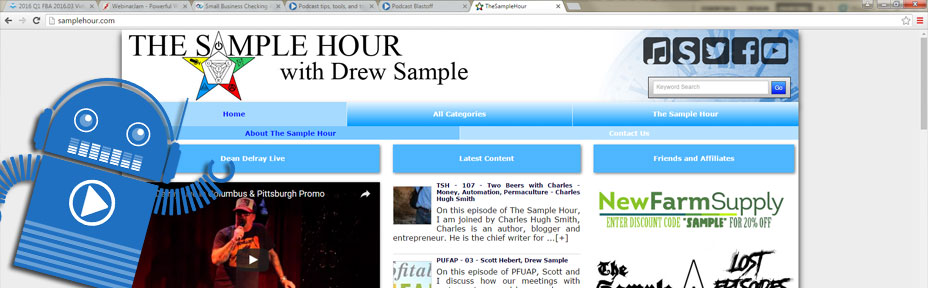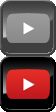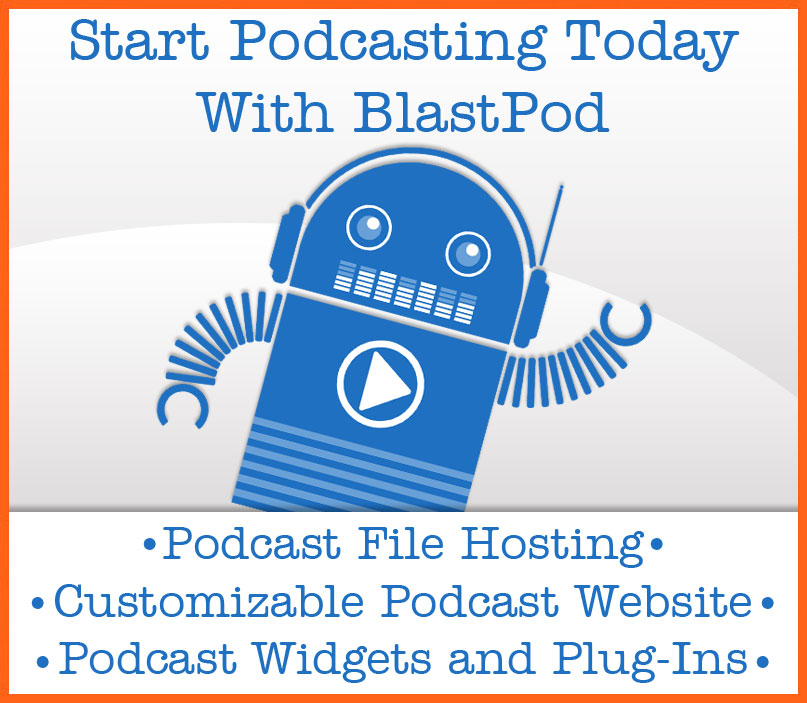The header is the first thing that people will see when they visit your BlastPod website. It gives them a visual experience to relate to your podcast. It can also establish your brand or introduce you, as the host.
In this post, you will discover some design secrets for creating a good header image. You will also get some tips on how to best design a header that will look beautiful on your BlastPod website.If you are trying to brand yourself, a picture of yourself in your header is a great way to make an instant connection with your listener. If your podcast is related to a business or a brand of its own, a logo that people can immediately recognize is a great idea. Whatever you decide, just remember, the header is the best way to instantly convey to your listener exactly what your website is all about.
When creating a header for your BlastPod website, there are a few things to keep in mind. Let’s start with size requirements. All BlastPod templates default to 1400 pixels wide. This means, your header must also be 1400 pixels wide. It can be between 150 and 450 pixels tall, depending on how you want your site to look. This is totally up to your discretion.
If you plan on having the search bar visible, it is best to not have important information on the right hand side of the header image, as this is where the search bar will overlay. Same thing goes for if you want to display your social links in your header area. If you plan on having the search bar, and your social links displayed, I wouldn’t go with a header any shorter than 275 pixels tall.
To upload your custom header for your BlastPod website, go to Site Configuration, look for Site Masthead Image, and click the Change Image button. You can choose the image to manually upload, or drag the image file into the drag and drop field. Remember, the header image must be 1400 pixels wide, and between 150 and 450 pixels tall.
Once your image has been uploaded, scroll down to the bottom of the page, and click Save Changes. Your header image has now been changed. You can view your changes, and make sure it looks the way you want it to.
Now, let’s customize your mobile header. Every BlastPod site is mobile friendly. This helps your search engine results. It also makes sure that your podcast website displays beautifully on all devices. The only thing you have to do to take advantage of the mobile option, is upload a custom mobile header image.
Your mobile header image must be 630 pixels wide, by 100 pixels tall. Mobile headers are only ever seen on mobile devices, so the image will most often be displayed on a smaller screen. Because of this, it is best to keep the mobile header simple in design. A single color background and your site name in an easy to read font is what I recommend.
Keep in mind, the background color of your mobile hamburger menu will be the primary color of your color scheme. Since the hamburger menu sites right next to the header, if you make your mobile header background the same color, it will be a seamless transition.
To upload your mobile header artwork, navigate back to Site Configuration. Once there, click on the Change Image button, located under the Mobile Masthead Image title. Make sure your image is 630 px wide, and 100 px tall, and upload it the same way you did your Site Masthead Image.
Once your mobile header image is uploaded, click save to continue. Congratulations, you BlastPod website has now been personalized for your podcast.